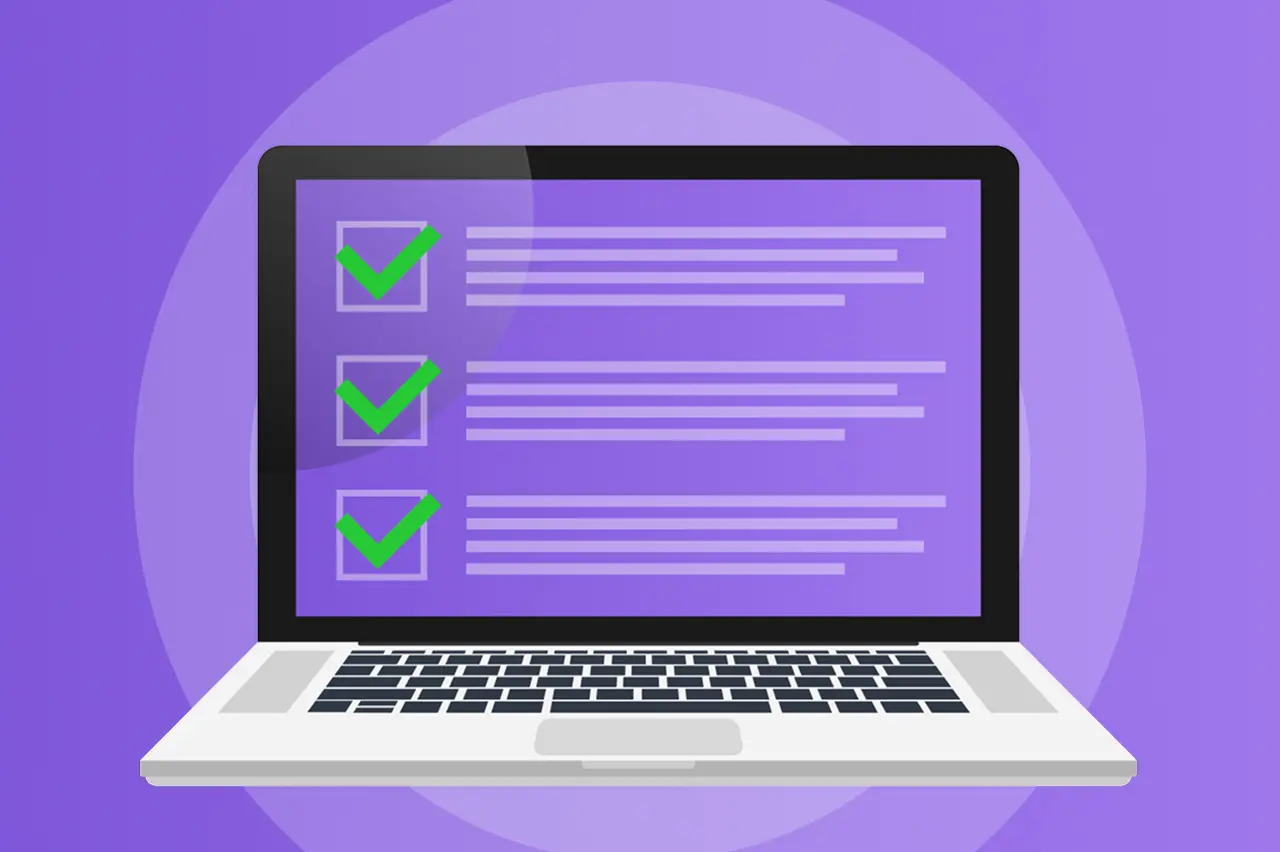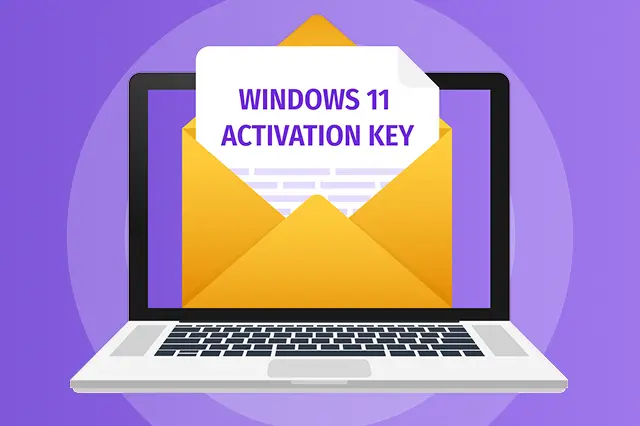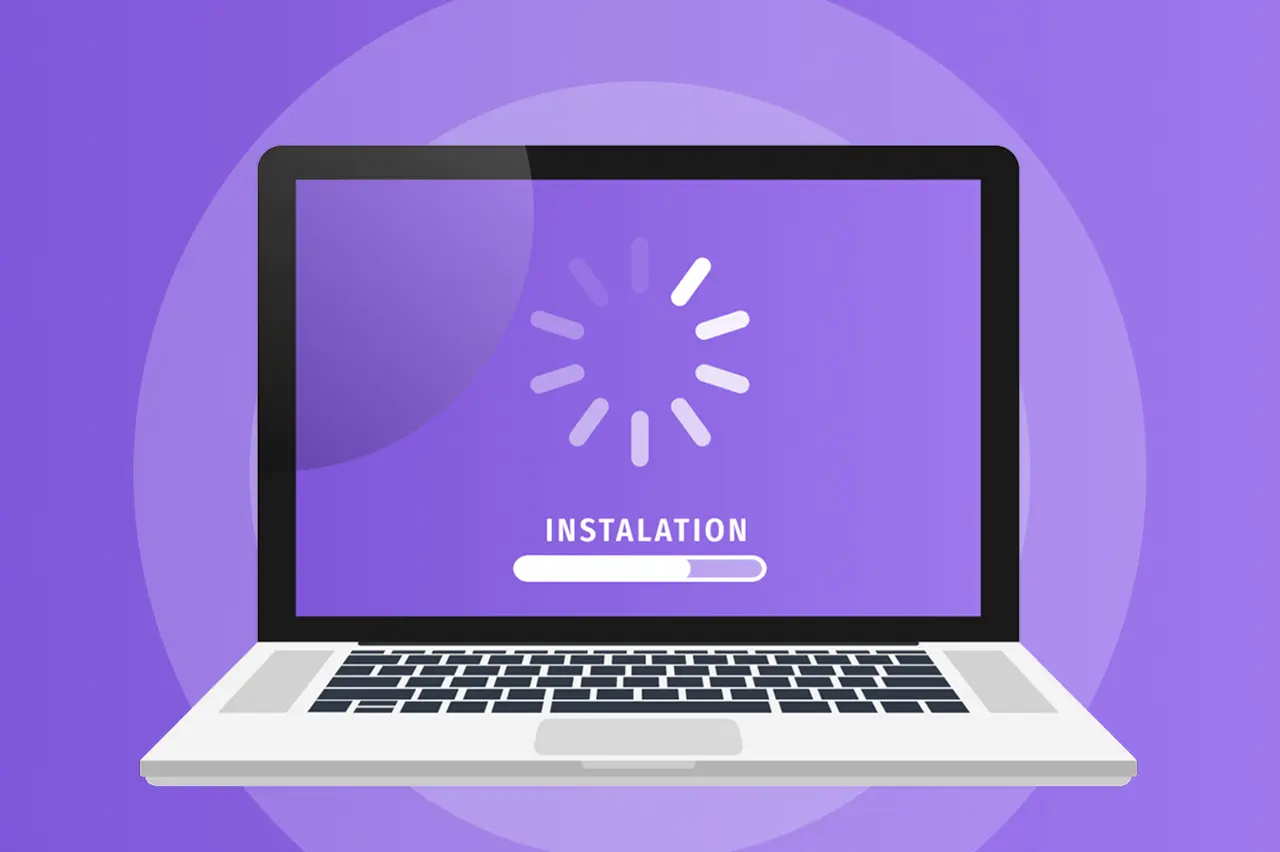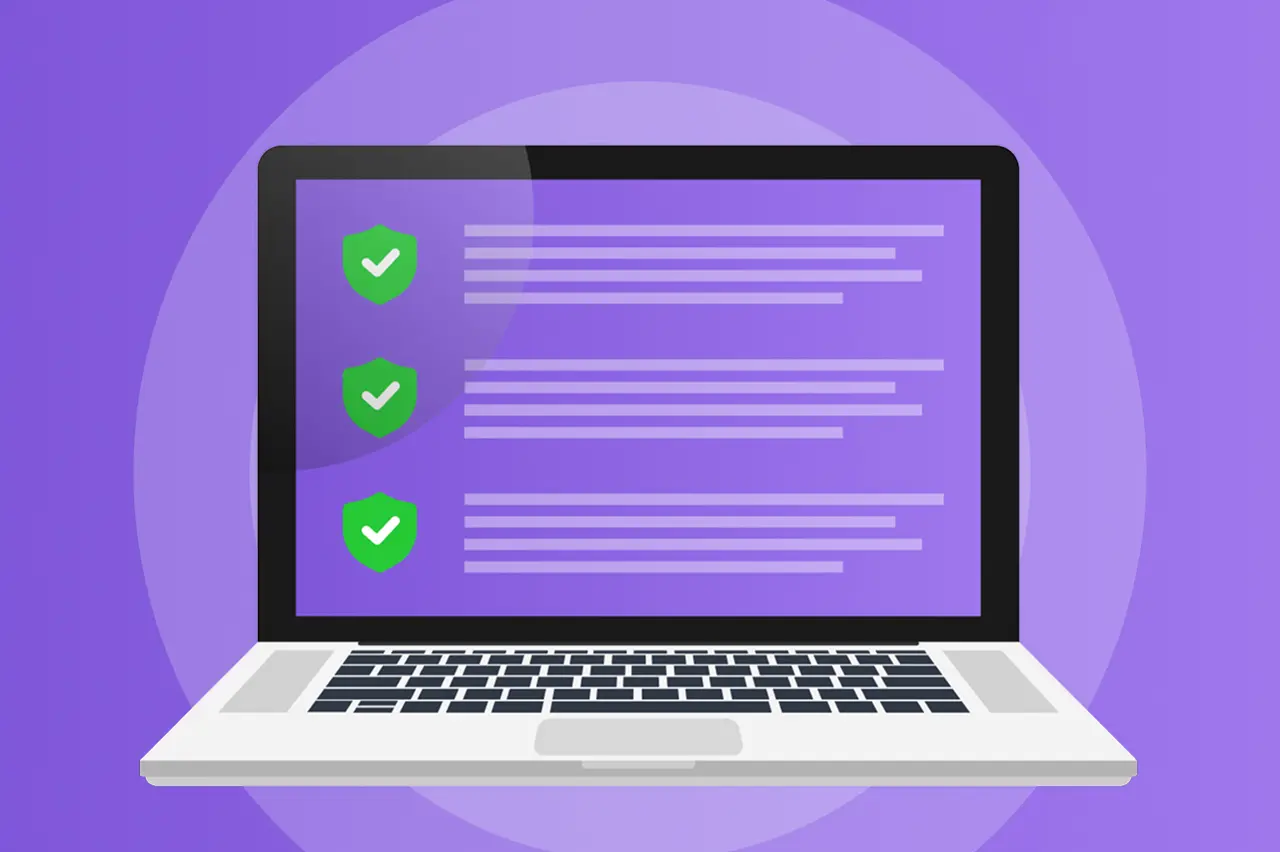Windows 10 is leaving It's time for Windows 11!
For Business
- Stability and protection for companies
- Compliance with security standards
- Optimized workflows
For private
- Faster, more convenient, and safer
- Support for new technologies and games
- Updated design and interface
More security and productivity with Windows 11
New technologies, better management, and more opportunities for business — upgrade to Windows 11
Enhanced Security
Windows 11 offers advanced built-in security tools, including BitLocker, phishing protection, and hardware-based TPM 2.0 security. Your data remains well protected.
Efficient Multitasking
With Snap Layouts, improved virtual desktops, and Microsoft 365 integration, employees can work faster and more efficiently, reducing the time spent switching between tasks.
Cloud Integration
Seamless access to OneDrive, Microsoft Teams, and Azure Virtual Desktop ensures easy file access and real-time collaboration, no matter where you are.
Application Compatibility
Windows 11 ensures stable operation for all key business applications. Most programs that worked on Windows 10 are fully compatible, while new technologies enhance performance and reliability.
Device Management
IT administrators can easily manage employee computers, configure updates, and ensure security through built-in Windows 11 tools like Microsoft Intune and Group Policies.
Performance & Energy Efficiency
Windows 11 uses intelligent resource management to reduce power consumption and improve device performance, extending the lifespan of laptops and PCs.
Minimum System Requirements for Windows 11
Check if your computer meets the requirements and ensure a stable Windows 11 experience.
Step-by-Step Guide to Upgrading to Windows 11
A simple upgrade guide – from compatibility check to installation and activation.
useful_resources
useful_resources
Frequently Asked Questions
Everything you need to know about purchasing, installing, and using Windows 11.
Optimized for Windows 11
Neue Technologien erfordern neue Lösungen – wählen Sie ein Gerät, das das volle Potenzial von Windows 11 entfaltet